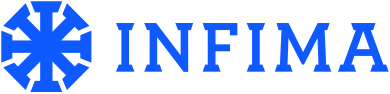Head on over to the INFIMA Dashboard.
Once signed in, click on "Manage Users" on the lefthand column (see below):
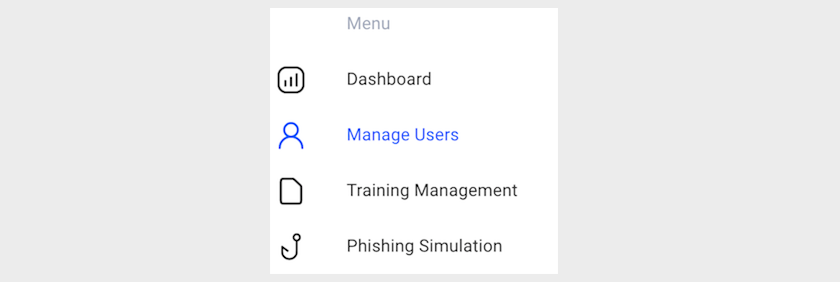
Next, choose how you want to manage your users - Office365/GSuite Sync or Manual Entry.
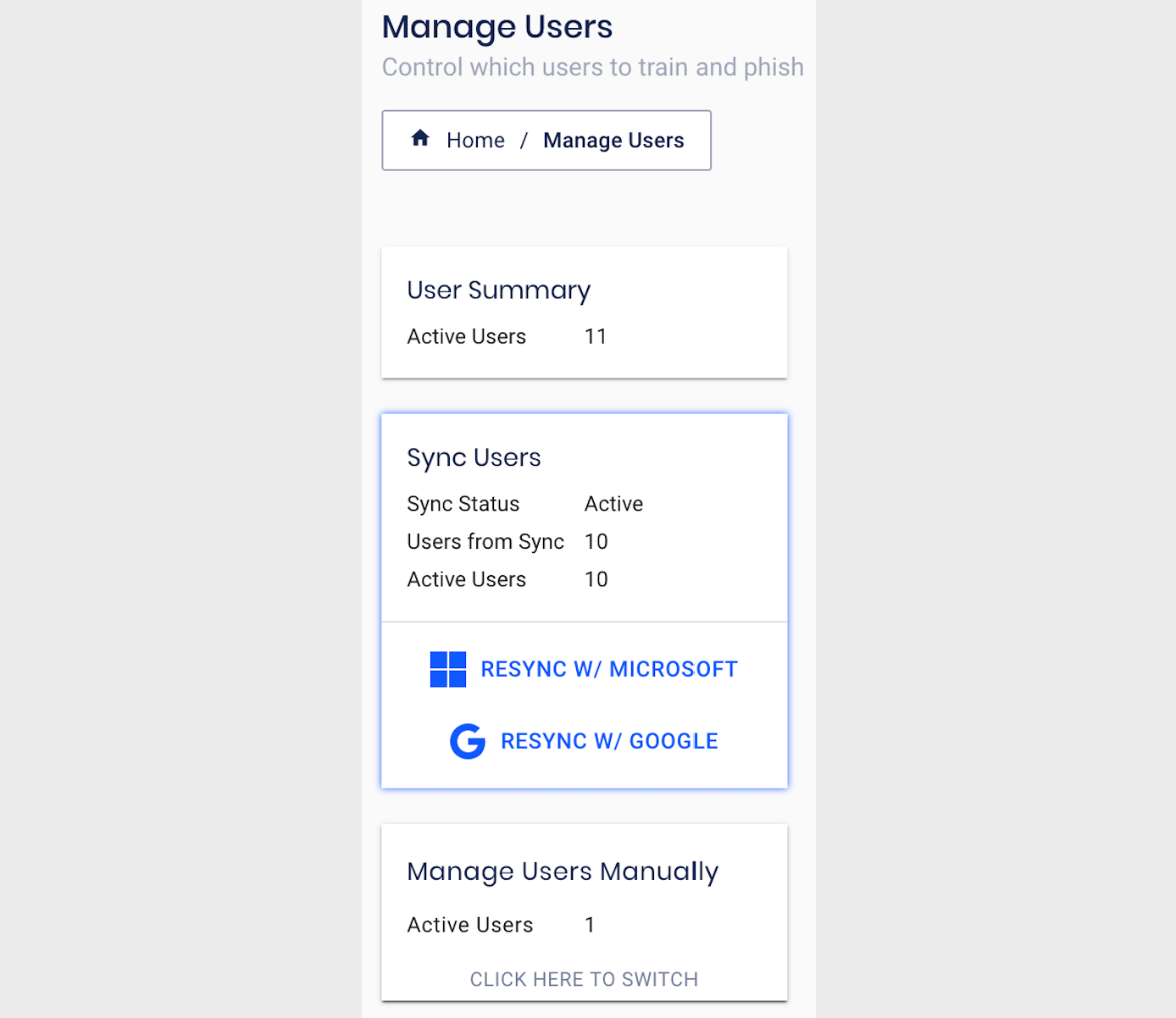
Editing Users - Office365 or GSuite Sync:
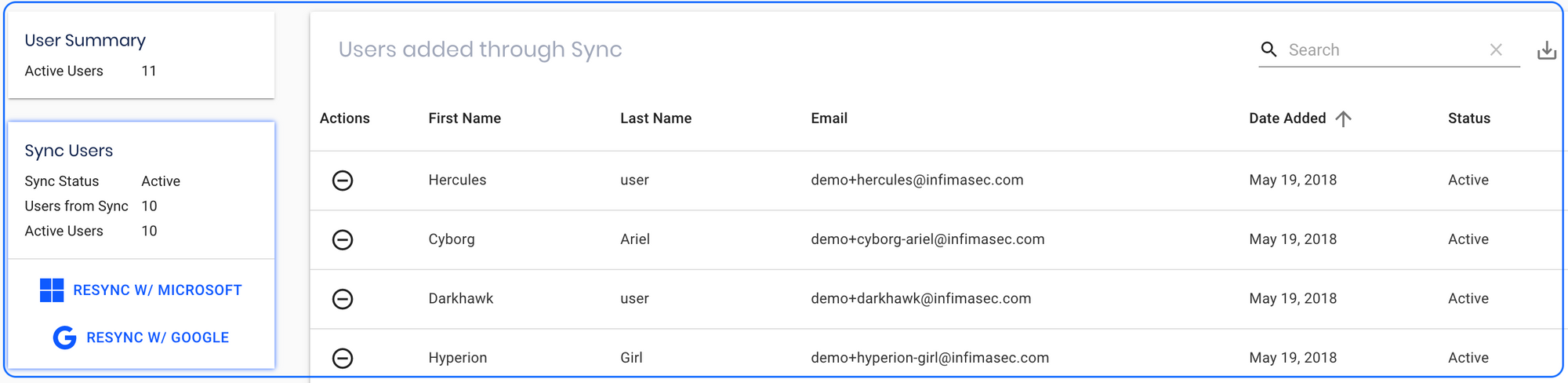
-Find the User you'd like to Add/Remove

-To Remove: click on the "-" sign to Inactivate
-To Add: Click on the "+" sign to Activate
That's it!
Note: Any changes will persist - once someone is removed, they will stay that way until an Admin re-selects him or her.
Editing Users - Manual Input:
First, click on "Mange Users Manually"
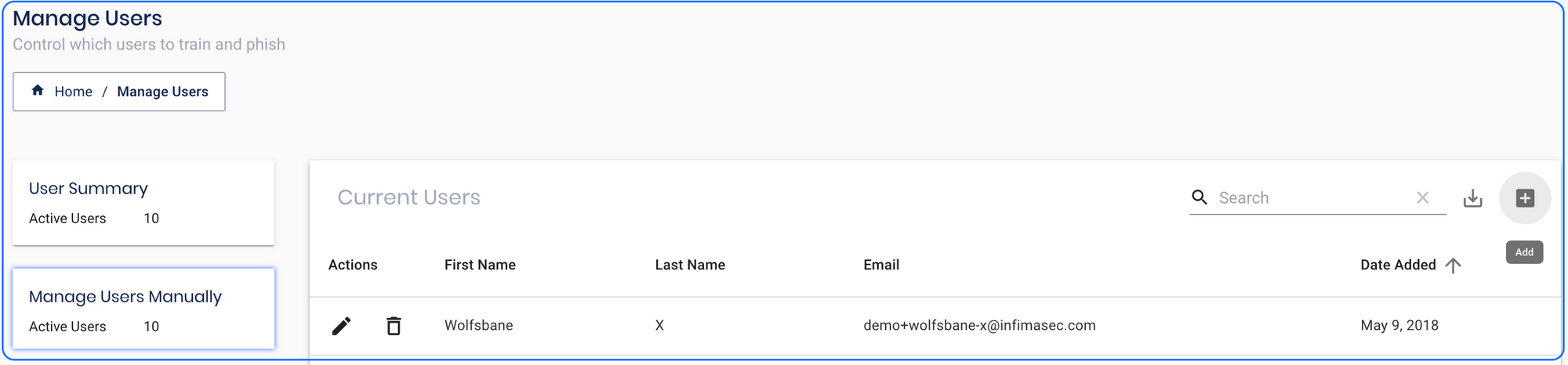
Editing Users Manually
-Click "+" in the top right corner
-Complete the form with Name and Email Address and click the Checkmark to Save:

Removing Users: Simply find the User's name and click the Trash Can and confirm when asked.
And you're done!
Issues? Email us at support@infimasec.com, and we'll be happy to help!